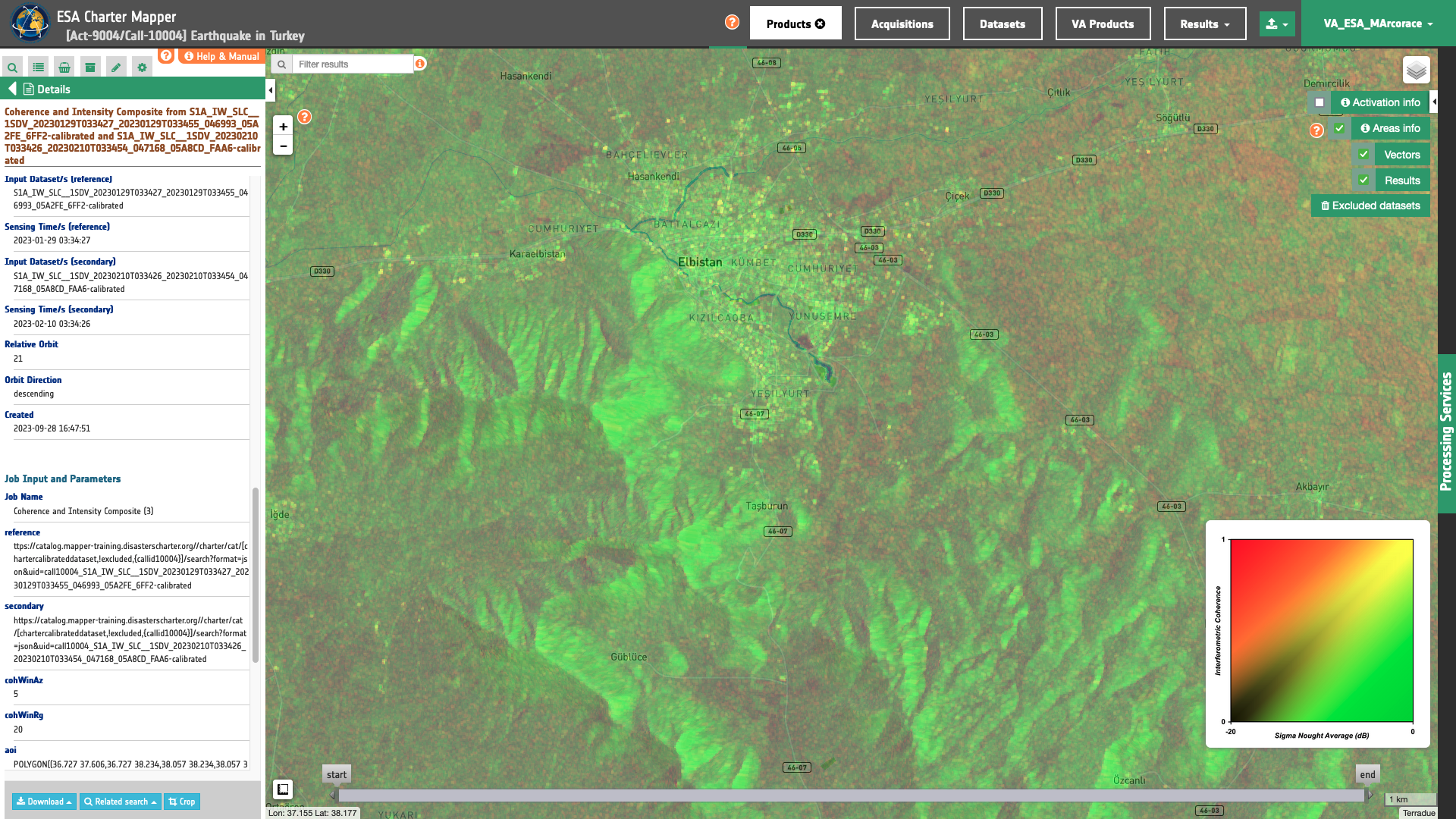SAR-COIN tutorial
![]()
This service takes as input a pair of Sentinel-1 SLC datasets, it computes the coherence and backscatter from the interferometric pair and produces a band composite of coherence and backscatter average. It also generates a red-cyan composite of backscatter from reference and secondary.
SAR-COIN service description and specifications are available in this section.
Select the processing service
After the opening of the activation workspace, in the right panel of the interface, open the Processing Services tab and select the processing service Coherence and Intensity Composite (SAR-COIN).
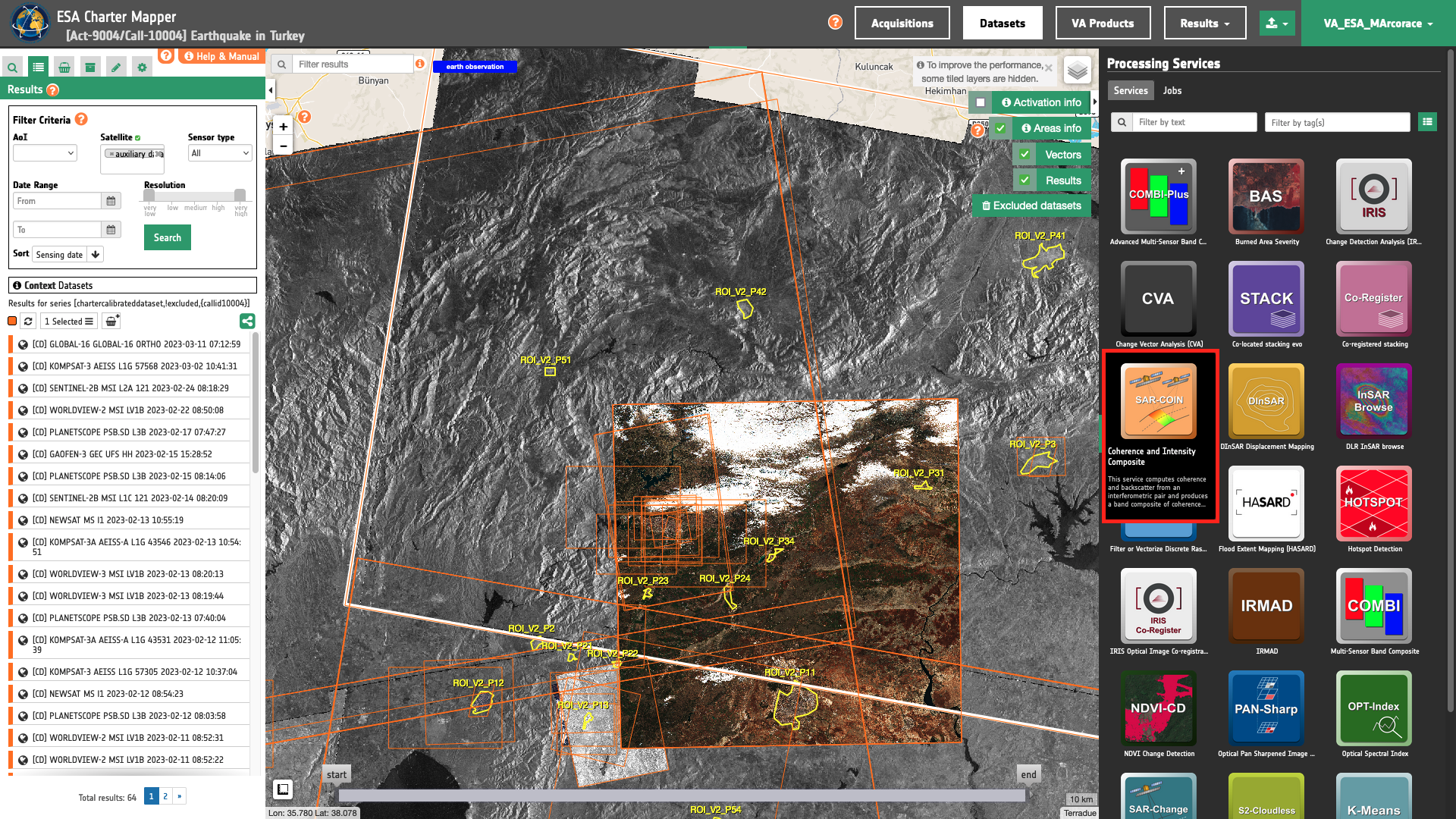
The "Coherence and Intensity Composite (SAR-COIN)" panel is displayed with parameters values to be filled-in.
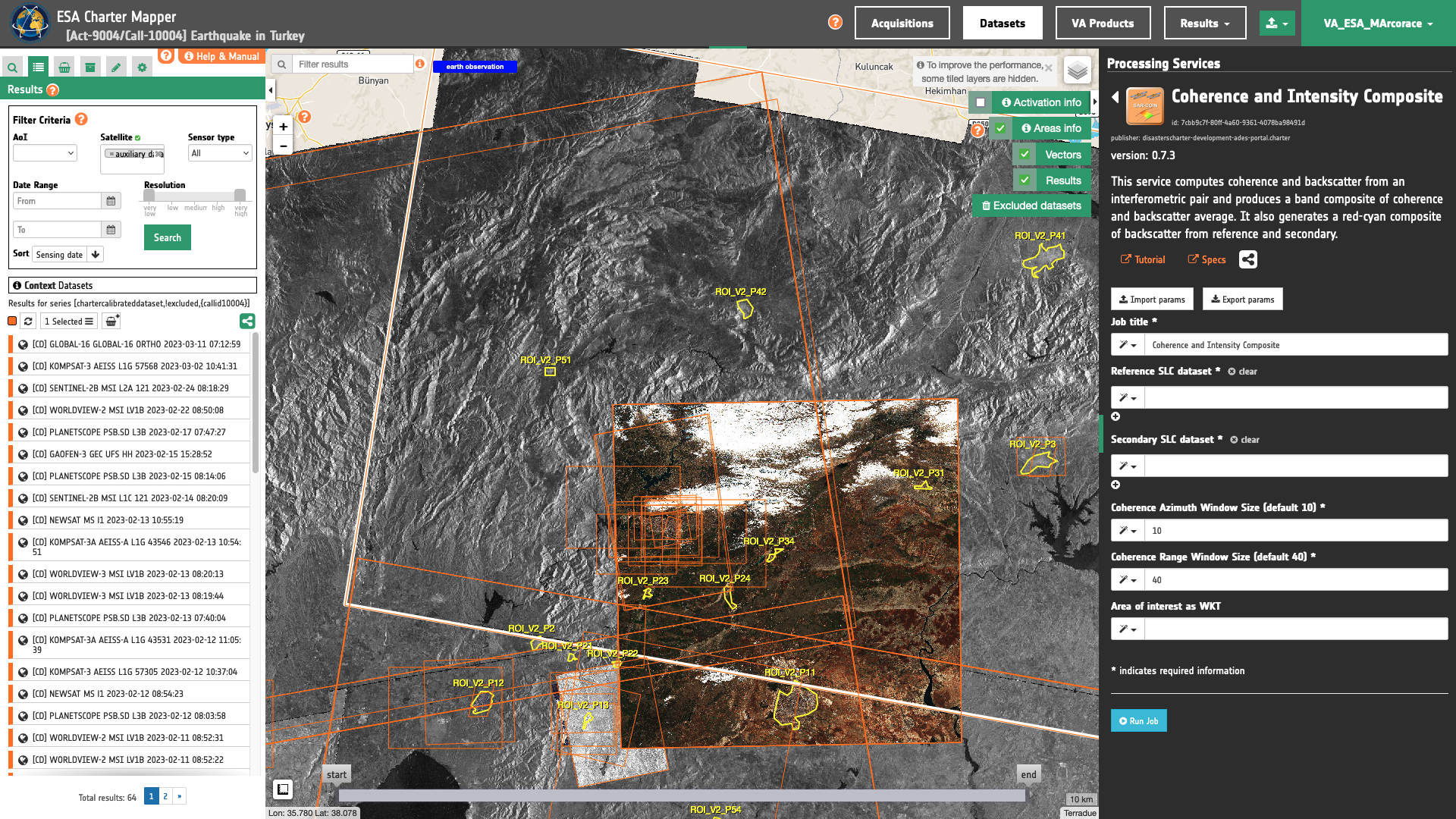
Find the data using multiple filter criteria
Choose an area in which you want to focus your analysis (e.g. over the Southern part of Turkey near the border with Syria).
From the Navigation and Search toolbar (located in the upper left side of the map), click on “Spatial Filter” and draw a square around your Area of Interest. This spatial filter allows you to select only the EO data acquired over this area.
From the top of the left panel, use Filter Criterias to search for Radar and sentinel-1 data collections from the list.
To further filter results by selecting only SLC products you can use the Text filter by inserting SLC in the Search Terms text box always visible on the top left of the map.
Now it is possible to choose a pair of "Reference" and "Secondary" SLC Datasets to be used for SAR-COIN. This pair must come from the same sensor and shall have the same radar geometry (incident angle, orbit path).
Tip
To filter results by relative orbit number you can use the Text filter by inserting 21 in the Search Terms text box always visible on the top left of the map.
Note
Useful iformation about Sentinel-1 relative orbits can be found at https://sentinels.copernicus.eu.
After the query, the Results list will include only the features satisfying all the above defined filters as shown in the below image.
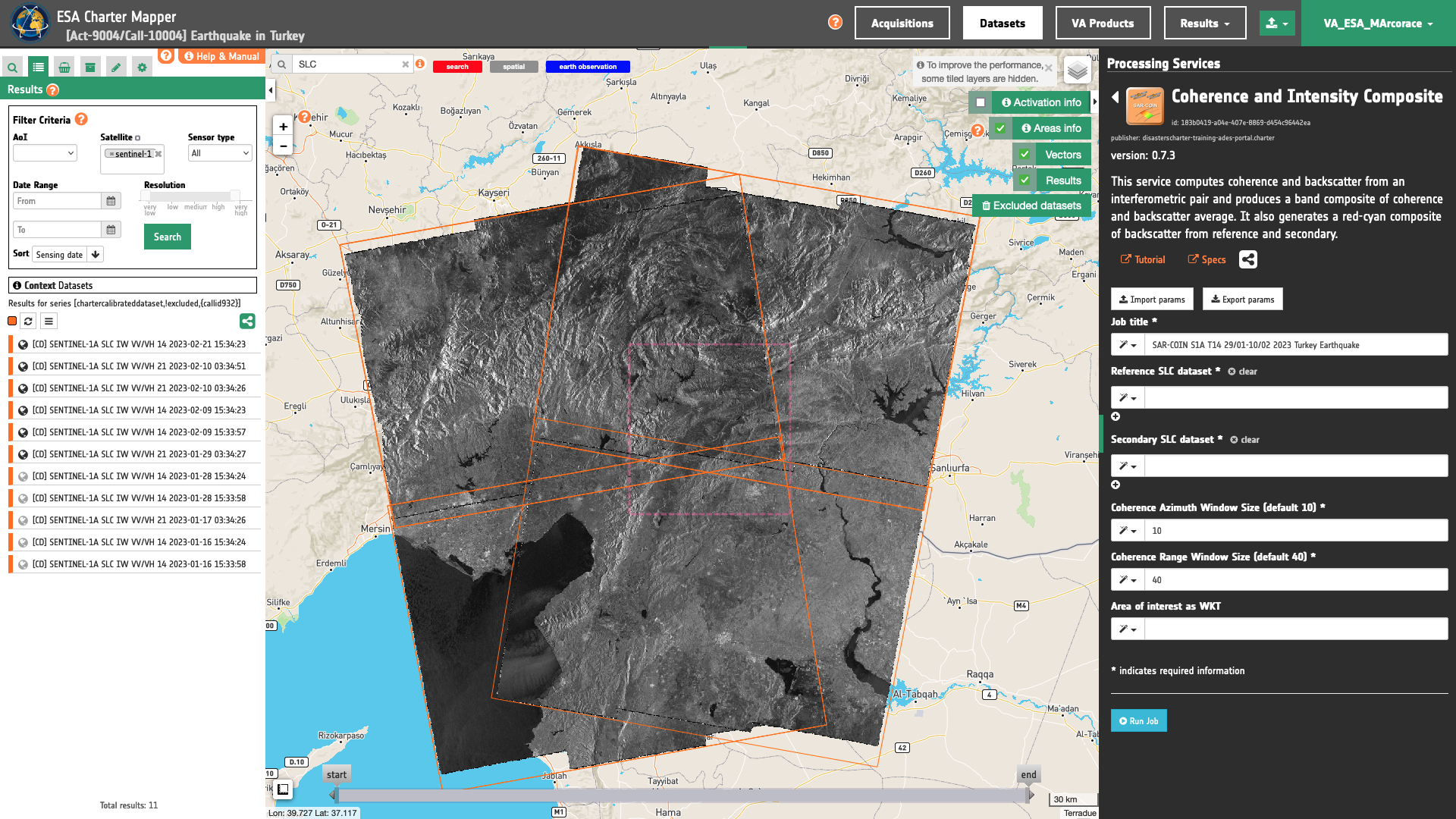
Fill the parameters
After the definition of all the filters, you can employ SAR-COIN by importing, for example, a pair of Sentinel-1 SLC Datasets. The first input can be the Sentinel-1A SLC [CD] acquired on 29/01/2023 (before the earthquake), the second one can be the Sentinel-1A SLC [CD] acquired on 10/02/2023 (after the earthquake).
Job name
Insert as job name:
SAR-COIN S1A T14 29/01-10/02 2023 Turkey Earthquake
Input Reference and Secondary acquisitions
Drag and Drop in the Reference SLC dataset and in the Secondary SLC dataset fields the following datasets:
-
[CD] SENTINEL-1A SLC IW VV/VH 21 2023-01-29 03:34:27,
-
[CD] SENTINEL-1A SLC IW VV/VH 21 2023-02-10 03:34:26.
Note
This service supports only SAR complex imagery.
Warning
SAR-COIN currently supports only SLC Datasets from the Sentinel-1 EO mission.
Warning
Drag and drop the Dataset (e.g. "[CD] SENTINEL-1A SLC IW VV/VH 21 2023-01-29 03:34:27") and not the single-band asset (e.g. "magnitude-vh-iw1-001") into the Reference/Secondary SLC datasets fields.
Azimuth and range window size for coherence estimation
In the third and fourth parameters you shall specify the size of the shifting window for the coherence estimation. The window size is defined, in both azimuth and range directions.
Leave the default values for Coherence Azimuth Window Size and Coherence Range Window Size which are respectively 10 and 40.
Note
The coherence window size in azimuth or range shall be a positive integer contained within the (1, 90] range.
Tip
For Sentinel-1 the coherence window size in range shall be 4 times the one in azimuth.
Area of interest expressed as Well-known text
The “Area of interest as Well Known Text” can be defined by using the drawn polygon defined with the area filter.
Tip
In the definition of “Area of interest as Well Known Text” it is possible to apply as AOI the drawn polygon defined with the area filter. To do so, click on the button in the left side of the "Area of interest expressed as Well-known text" box and select the option AOI from the list. The platform will automatically fill the parameter value with the rectangular bounding box which is taken from the current search area in WKT format.
Note
This parameter is optional.
Once all parameters are inserted the processing service panel shall appear as the one shown in the figure below.
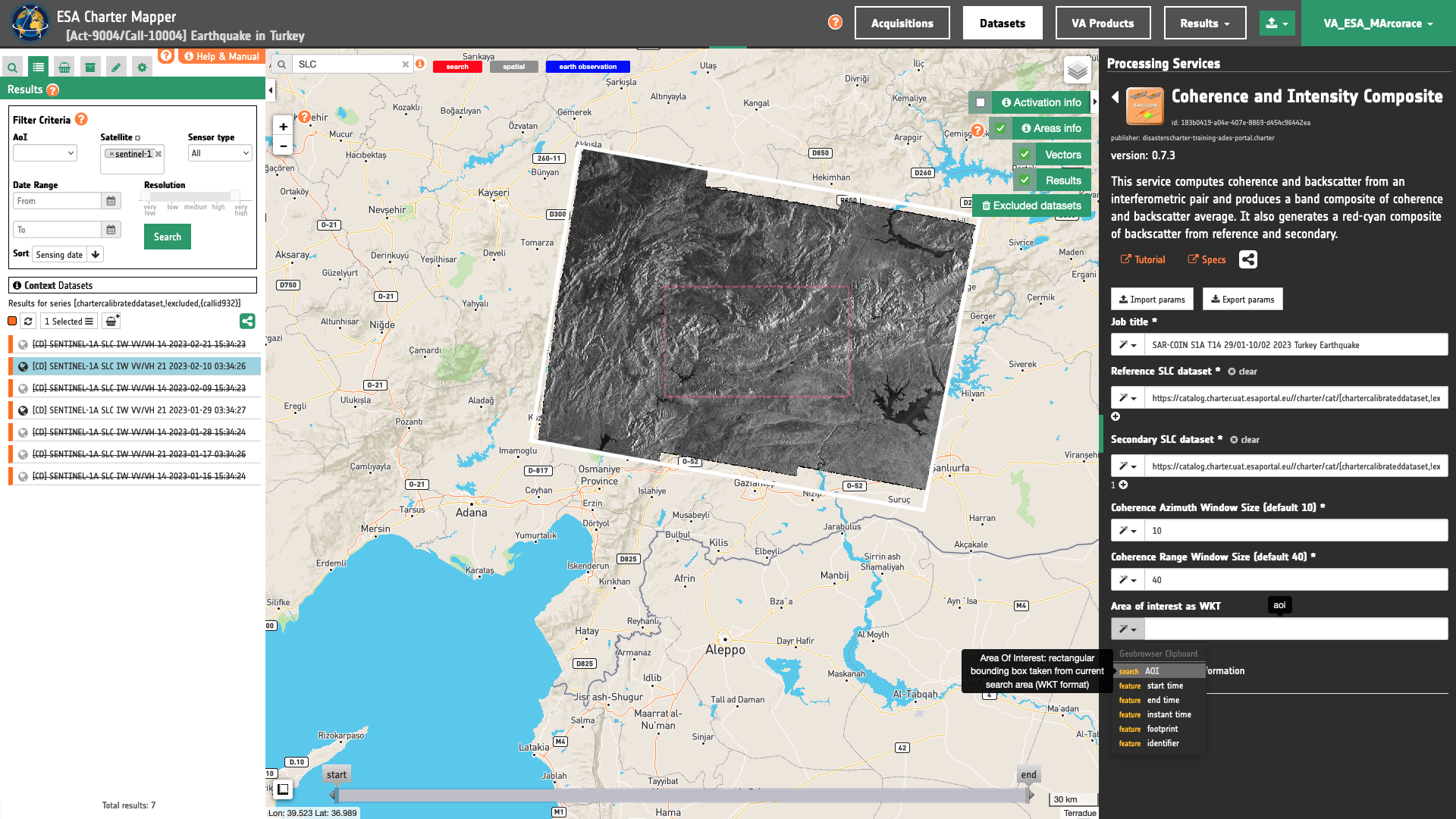
Run the job
Once all parameters are inserted the processing service panel shall appear as the one shown in the figure below.
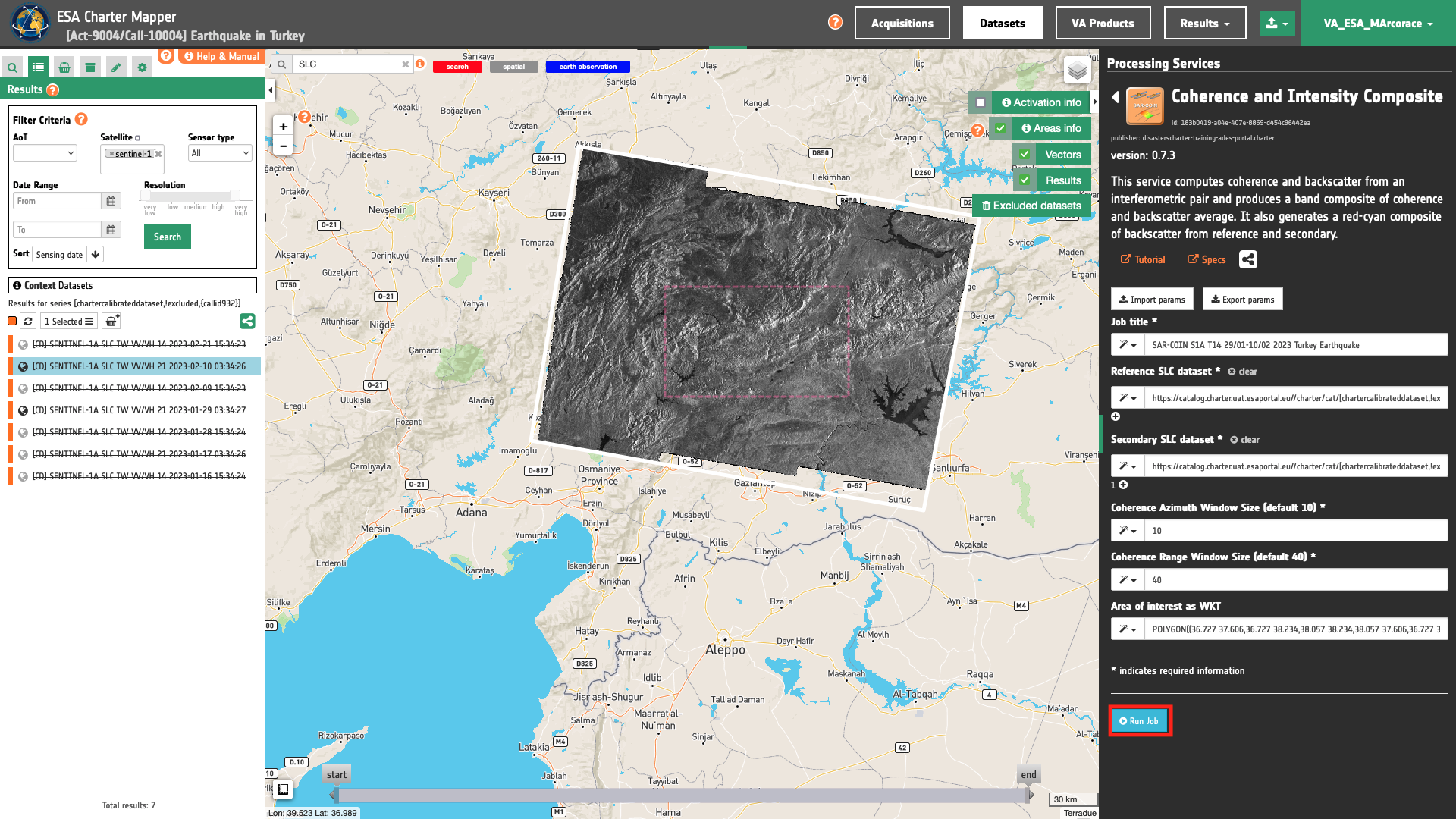
Click on the button Run Job and see the Running Job. You can monitor job progress through the progress bar.

Results: download and visualization
Once the job is completed, click on the button Show results at the bottom of the processing service panel.
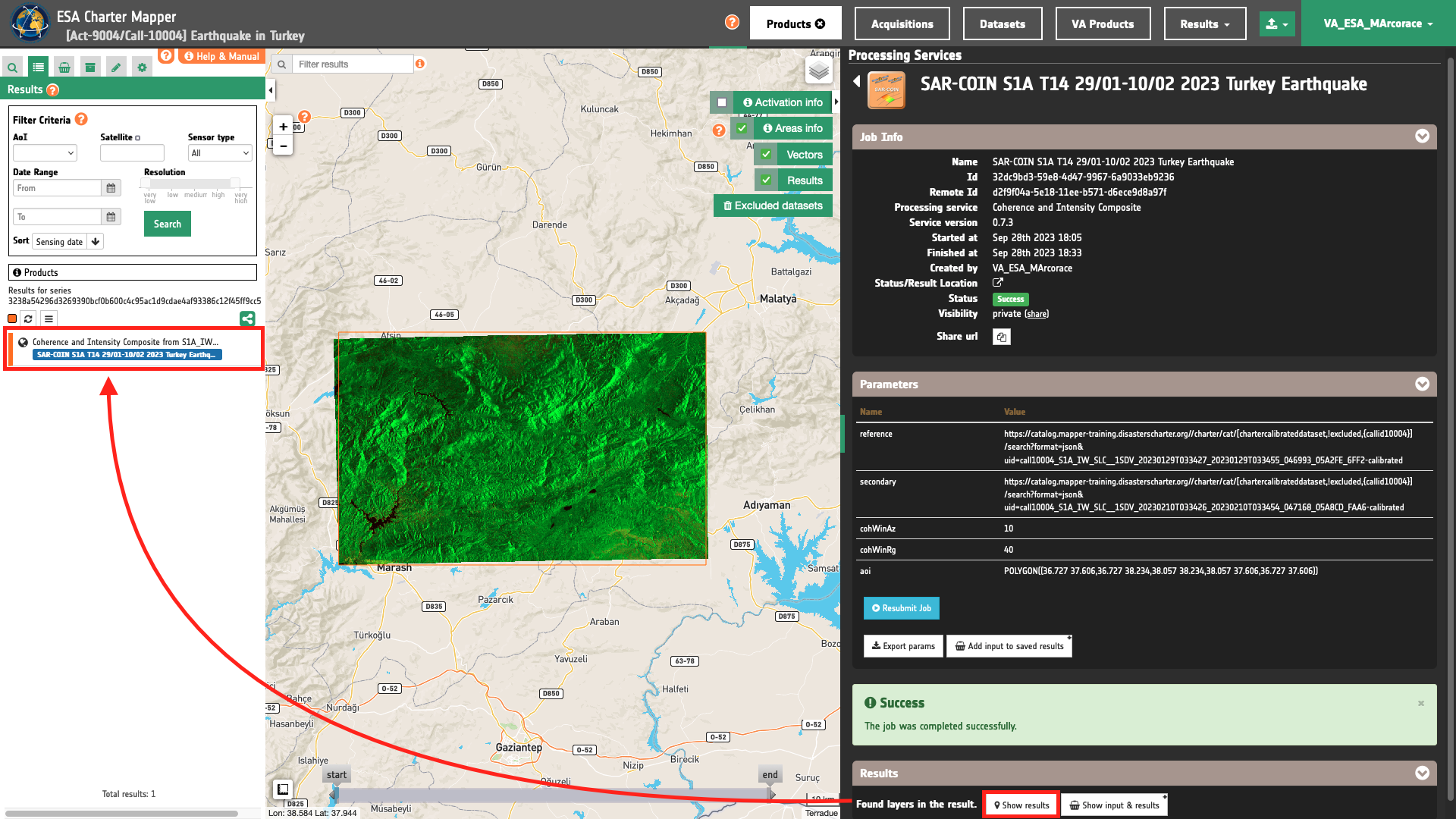
Tip
You can also save the parameters employed in this job by clicking on the Export params button in the right panel. This allows you to copy all your entries to the clipboard. This is meant to be used for a quick re-submission of a similar job after a fine tuning of the parameters (e.g. to add a colour formula later).
Below is reported the syntax which includes all the parameters employed in this example.
{
"reference": [
"https://catalog.mapper-training.disasterscharter.org//charter/cat/[chartercalibrateddataset,!excluded,{callid10004}]/search?format=json&uid=call10004_S1A_IW_SLC__1SDV_20230129T033427_20230129T033455_046993_05A2FE_6FF2-calibrated"
],
"secondary": [
"https://catalog.mapper-training.disasterscharter.org//charter/cat/[chartercalibrateddataset,!excluded,{callid10004}]/search?format=json&uid=call10004_S1A_IW_SLC__1SDV_20230210T033426_20230210T033454_047168_05A8CD_FAA6-calibrated"
],
"cohWinAz": "10",
"cohWinRg": "40",
"aoi": "POLYGON((36.727 37.606,36.727 38.234,38.057 38.234,38.057 37.606,36.727 37.606))"
}
Visualization
See the result on the map. The preview appears within the area defined in the spatial filter.
The first visual product overview-coin, which is the default overview for SAR-COIN, is an RGB band composite from Coherence and Backscatter Average showing urban areas in yellow, which have high coherence and intensity. Green can represent vegetated fields and forests. The reds and oranges represent unchanged features such as bare soil or rocks.
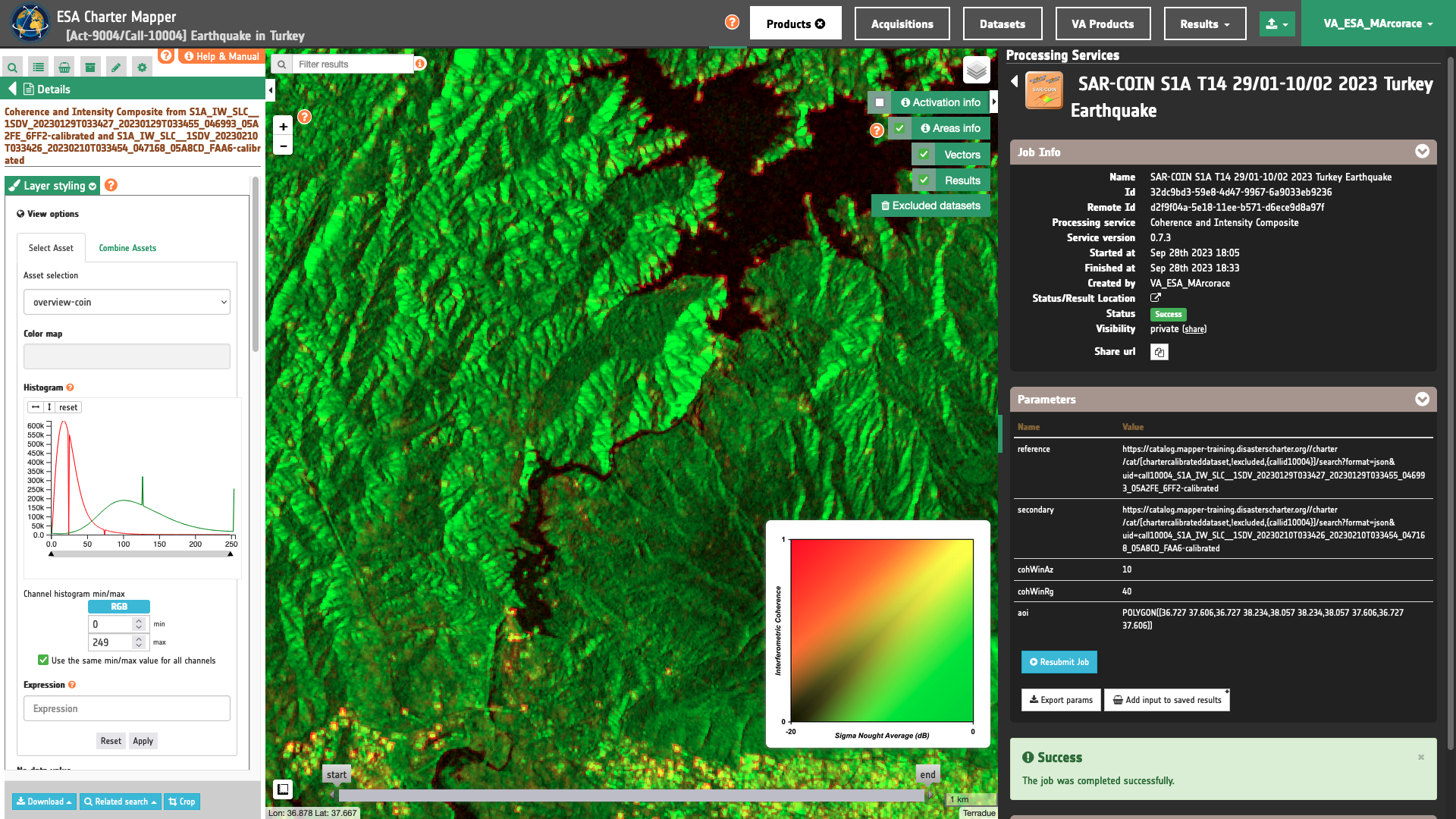
The second visual product overview-sar-change is a Red-Cyan composite with post- and pre-event Sigma Nought showing areas where the backscattering is decreasing in cyan, e.g. flooded bare soils, damaged buildings, while areas showing an increase of backscattering appear in red.
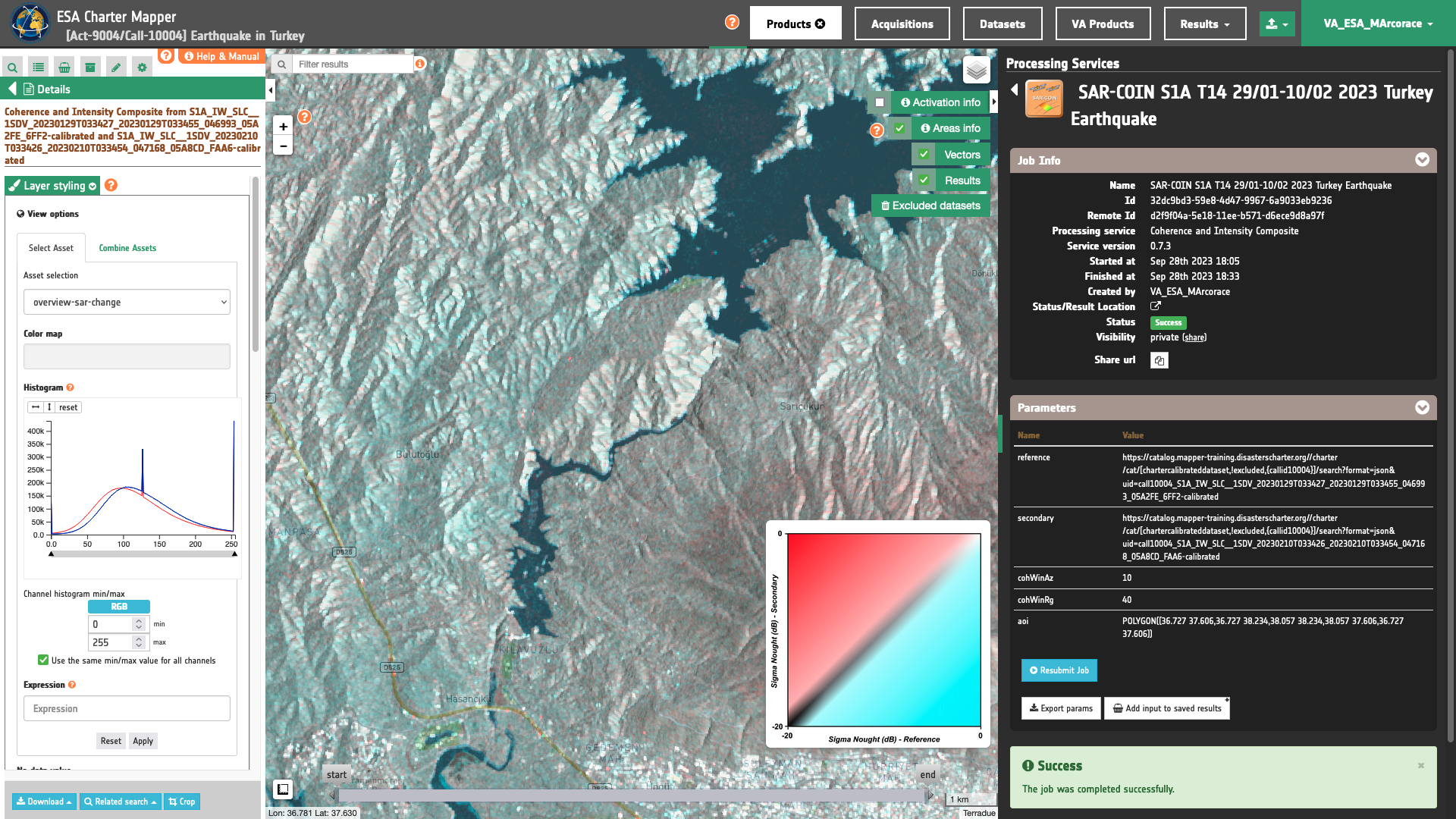
To get more information about the product just click on the preview in the map, a bubble showing the name of the layer Coherence and Intensity Composite from S1A_IW_SLC__1SDV_20230129T033427_20230129T033455_046993_05A2FE_6FF2-calibrated and S1A_IW_SLC__1SDV_20230210T033426_20230210T033454_047168_05A8CD_FAA6-calibrated will appear and then click on the Show details button.
In the left panel under the result Details is possible to customize the overview on the fly by clicking on Layer Styling and Select Asset or Combine Assets. As an example under Select Assets you can select the asset s0_db_c_vv_sec band and apply the color map Viridis.
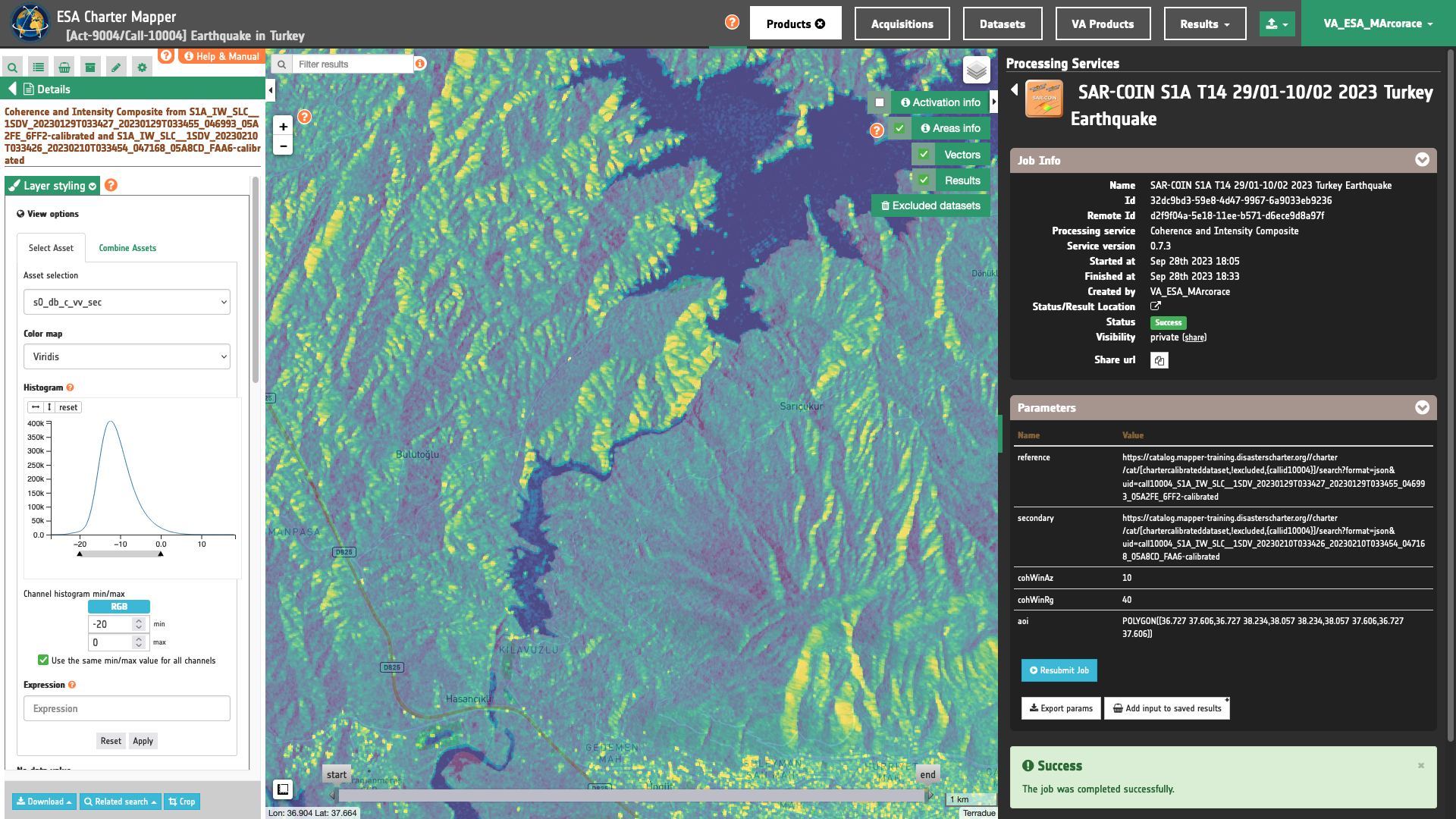
The same can be applied also to the other two single band assets s0_db_c_vv_ref and coh_c_vv_20230129_20230210. It is also possible to make RGB composites on the fly using the physical single band assets generated by the service. To do so click on Combine Assets and specify the assets in the RGB channels.
Warning
When combining single-band assets under Combine assets consider the valid range associated with the specific asset. As an example consider [0,1] for coherence and [-20,0] for Sigma Nought in dB for co-pol assets in C band. Valid ranges for all single-band products can be found here. Min and Max values shall be inserted manually in the Channel histogram min/max boxes.
Download
In this example the SAR-COIN service returned as output the following 5 products:
- s0_db_c_vv_ref: single-band asset
s0_db_c_vvproduct for Sigma Nought in C-band and VV polarization from thereferenceSLC CD as single band GeoTIFF in COG format, - s0_db_c_vv_sec: single-band asset
s0_db_c_vvproduct for Sigma Nought in C-band and VV polarization from thesecondarySLC CD as single band GeoTIFF in COG format, - coh_c_vv_20230129_20230210: single-band asset
coh_c_vvproduct for Coherence in C-band and VV polarization from the interferometric pair 20200412-20200424 as single band GeoTIFF in COG format, - overview-coin: multi-band visual asset representing an RGBA band composite using Sigma Nought Average and Coherence from the interferometric pair (R=Coherence, G=Sigma0 Average from Reference and Secondary, B=null) given as 4-band GeoTIFF in COG format,
- overview-sar-change: multi-band visual asset representing a Red-Cyan Composite showing backscatter changes from Reference and Secondary Sigma Nought (R=Sigma0 from Secondary, G=B=Sigma0 from Reference) given as 4-band GeoTIFF in COG format.
To download these products click on the Download button located at the bottom of the Product Details tab in the left panel.
Extra
The window size for the coherence estimation is defined, in both azimuth and range directions. Try submitting a similar SAR-COIN job by changing the default values:
-
Coherence Azimuth Window Size:
10 -
Coherence Range Window Size:
40
with:
-
Coherence Azimuth Window Size:
5 -
Coherence Range Window Size:
20
and evaluate changes into SAR-COIN composite due to different coherence asset.
SAR-COIN overview with coherence window size as 10 (azimuth) and 40 (range)
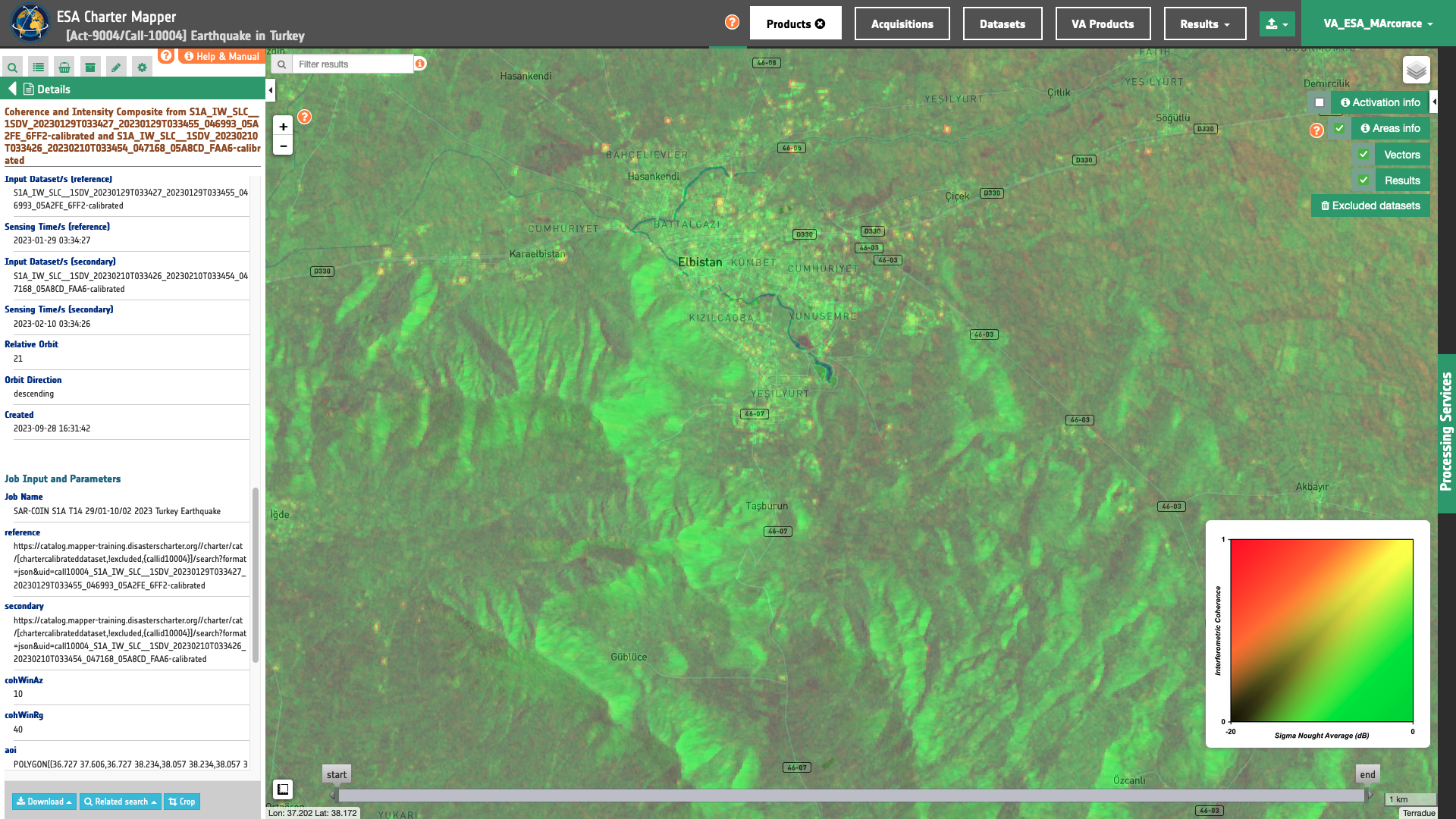
SAR-COIN overview with coherence window size as 5 (azimuth) and 20 (range)